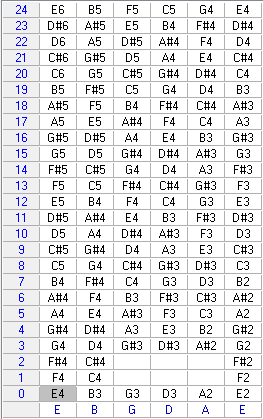Custom Tab Instrument
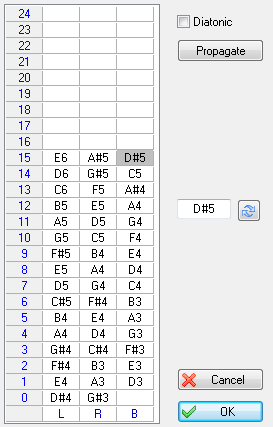
Above is shown the configuration for a simple hammered dulcimer.
In the configuration dialog, each column represents a "string" as defined in the Instrument dialog. You can edit the way notes will be displayed in tablature.
When a note is selected within the listbox, the edit field appears. In the above screenshot, you can edit it to change the note that will displayed as a "15" on the third string.
You can also type:
| • | [Delete] to clear the current cell |
| • | [+] to increase the note |
| • | [-] to decrease the note |
All of the editing features of TablEdit are available. For example [Ctrl]+[+/-] to move the selected note(s) downwards or upwards across the board of the instrument. Press [Ctrl]+[+] (to move toward the bass) or [Ctrl]+[-] (to move toward the treble).
You can edit the tab line labels. By default they display the note names of the "string" but you can also type a text of 4 characters.
The "Propagate" button creates a chromatic or diatonic progression from the selected note. If the cell is empty, it clears all the cells from the selected cell.
The "Import..." button allows you to import a configuration from another TablEdit file without having to re-enter it.
Once the instrument is tagged as a custom tab instrument, you can change in the Tuning dialog the number of strings and their tuning as you like.
Note: When both hammers hit the same "string" simultaneously, you can use the chord effect, which is available as soon as the instrument name starts with "Hammer".
Partial Capo
This feature allows you to set a partial capo as well. For example the following configuration creates a partial capo for a standard guitar on strings 3-5 at 2nd fret. The partial capo can be combined with a regular capo and will be displayed by the fingerboard window accordingly. To define the fifth string, select the note C3 on line 3, change it into A#2, validate with the ![]() apply button. Then press the "Propagate" button. Repeat the same steps for the other strings...
apply button. Then press the "Propagate" button. Repeat the same steps for the other strings...