Import Image
Watch the video on YouTube
Basically, this exclusive function is for importing tablature images for fretted string instruments into TablEdit. (However, see the note at the end of this help page)
TablEdit only imports the fret numbers from the tablature. The possible notation staff is ignored but can be used by TablEdit to identify the rhythm if the tablature does not contain note stems.
Depending on the number of lines per system, TablEdit creates a tablature for dulcimer, mandolin, banjo or guitar. The tuning of the instrument is not recognized, so it must be adjusted before or after import.
TablEdit automatically adapts to the tablature, whether the figures are crossed by the line or not, whether the figures are straddling the line or above it.
To change the file from the dialog box, use the "File..." button .
TablEdit handles all graphic files (png, jpeg, tif, gif, bmp) . To import a pdf file, you need to make a screenshot of each page, save it to a file or paste the screenshot using the Paste button ![]() . You can avoid this procedure by installing Ghostscript. In this case TablEdit will ask you the first time to tell it where the gswin32c.exe or gswin64c.exe program is located (for example in C:\Program Files\gs\gs9.55.0\bin\). It's important to distinguish the Installation Program for GhostScript (which is what you download to your computer from the internet) from the installed GhostScript program which is created when the installation program is run. TablEdit needs to find the installed program, not the installation program, to do its work. TablEdit asks Ghostscript to create as many image files as there are pages in the pdf. The files are created in the directory C:\Users\You\TablEdit\Tmp. They are then recognized each after another one and destroyed when the dialog is closed.
. You can avoid this procedure by installing Ghostscript. In this case TablEdit will ask you the first time to tell it where the gswin32c.exe or gswin64c.exe program is located (for example in C:\Program Files\gs\gs9.55.0\bin\). It's important to distinguish the Installation Program for GhostScript (which is what you download to your computer from the internet) from the installed GhostScript program which is created when the installation program is run. TablEdit needs to find the installed program, not the installation program, to do its work. TablEdit asks Ghostscript to create as many image files as there are pages in the pdf. The files are created in the directory C:\Users\You\TablEdit\Tmp. They are then recognized each after another one and destroyed when the dialog is closed.
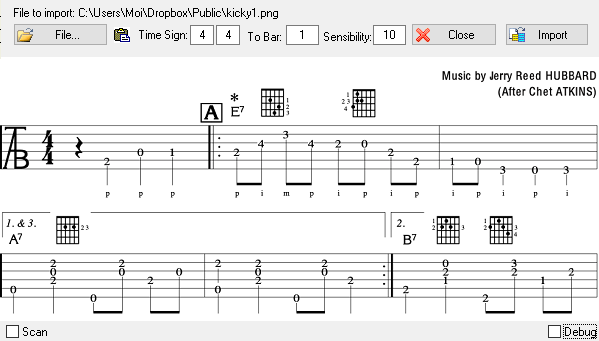
Time Signature
TablEdit does not recognize the time signature. You must therefore indicate the rhythm of the tablature to be imported if the current time signature doesn't match.
Sensibility
By default 10, this parameter defines the sensitivity of the recognition engine. Some serif fonts require to increase value of parameter from 12 to 14. Some files that use a sans serif font will be better off with a value of 7 or 8.
To bar
The first bar into which TablEdit will insert the recognized notes. All bars following the destination bar will be deleted just before recognition. This parameter is particularly useful when importing several pages in a row.
Scan
Allows you to specify that the image is the result of a scan and that the lines are not necessarily regular and horizontal.
Debug
Displays debugging information in graphical form that allows you to see what the program is doing wrong.
Zoom
To toggle between the windowed and full-size view, simply click on the image.
Note:
The field that appears in the upper right corner represents the width of the image to be imported. Contrary to what you might think, a huge image does not guarantee the best recognition. Generally, an image width of 1000 pixels is more than enough to import a tablature page efficiently. For a music staff page, it is better to use 2000 pixels. The field in question allows you to change the image width so that TablEdit resizes the image to be imported. For example, you have a 9000x11000 pixel image. Without correction, TablEdit will fail to recognize the partition. On the other hand, if you force a width of 1200, the recognition will be optimal.
When you import a pdf, a field appears at the top left that allows you to change the resolution of the image created by Ghostscript. Defaulting to 150, the resolution sometimes needs to be increased so that TablEdit can work on a larger image. For example, doubling the resolution to 300 will double the size of the image. By combining this setting with the image width you can create a reasonably sized, well defined grayscale image that will give excellent results. For example if the resolution has been set to 300 and the natural width is 2480 pixels. It may be profitable to force an image width of 1240.
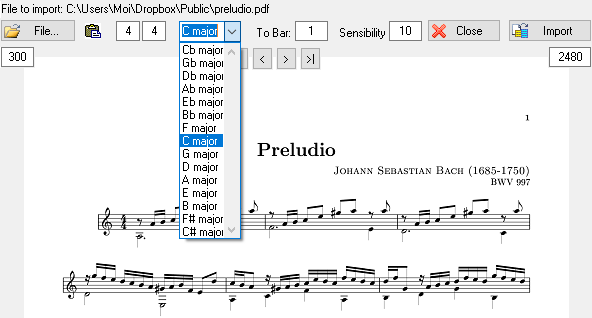
Since all the useful routines have been created for importing a tablature image, we added the less original possibility of importing a notation staff image. It is necessary to tell TablEdit the key signature so that the program knows that it is a musical staff and not a banjo tablature...
Note: This dialog box can be resized.